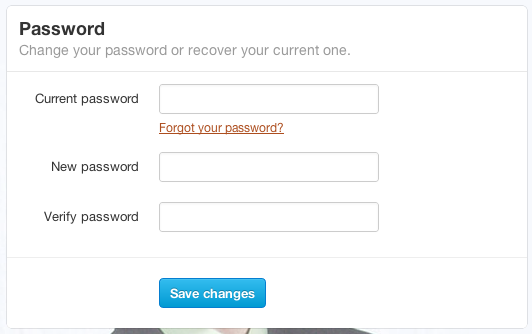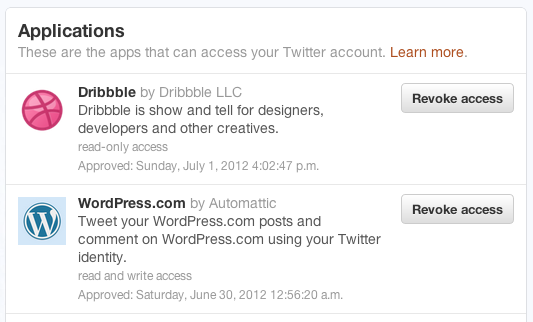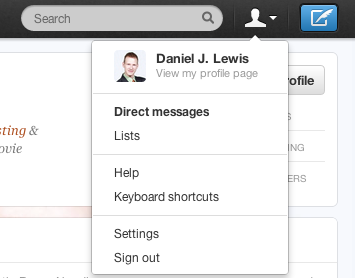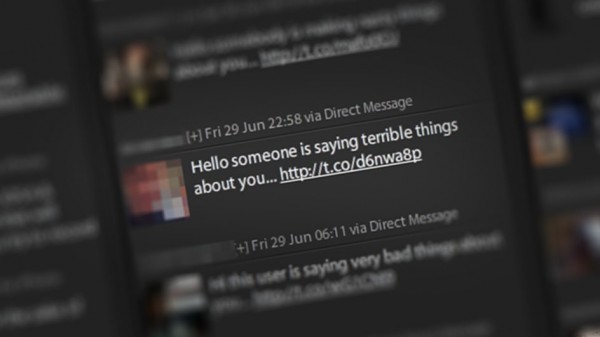
Hi someone is saying terrible things about you…
No, they aren't. And don't click that link! If you've been the perpetrator, it's really easy to fix.
- Change your Twitter password.
- Revoke suspicious or unknown application access.
- Delete the sent direct messages.
Read on for more details.
You're not that popular
This is a popular Twitter “virus” going around. The more people you follow on Twitter, the more of these messages you'll see. I've received literally hundreds (I do mean that “literally”!) of these Twitter direct messages, and they all fall into a basic word spinning pattern:
[Hi / Hey / Hello] [someone / somebody / this user / some person] is [making / posting / saying] [nasty / horrible / really bad / terrible / very bad] [things / rumors] about you… [malicious link]
My personal favorite is, “Hi some person is making nasty things about you.” Filled with glorious grammatical errors.
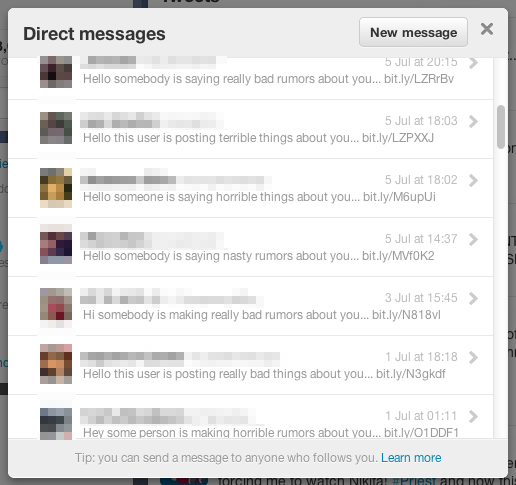
Each person who clicks this link has most likely thought the message was real, and that there was something terrible about them. Well, there could be something terrible said about you if I listed your name in here!
Fix your Twitter account in 3 steps
The fix for this is quite simple, but absolutely necessary to prevent the spread and further infection of yourself and others.
1. Change your Twitter password
Login to Twitter and change your password here (or Twitter.com > Profile menu > Settings > Password).
Some sites will disguise themselves as Twitter and try to get you to login. Always check the domain carefully before you login (twitter.com.sadlfkjsae.com is not your friend). Using a site-based password manager like LastPass can easily prevent this because it won't offer your password on domains that don't match.
2. Revoke suspicious or unknown application access
Visit your Twitter Apps page (or Twitter.com > Profile menu > Settings > Apps) and click “Revoke access” on any app you don't recognize.
This is a list of apps that you've granted access to your Twitter account. These apps can pull some information about you, tweet or DM for you, and more.
If you accidentally revoke something legitimate, you can undo the action, or simply re-authorize the app through its own settings.
3. Delete the sent direct messages
Go to Twitter.com, click your profile menu, then click Direct messages. Delete any malicious messages that were sent from your account.
Depending on your followers' Twitter clients, they may never receive your accidental malicious message if you delete it before they see it.
What the malicious link does
I don't know and I really don't care. I just know that it's something very bad, and it will spam all your friends. Please kill this virus now!
Technically, you weren't “hacked”
To be hacked, someone has to be hacking you. When you or someone else clicks a malicious link, there isn't a hacker standing by waiting to get into your account. Instead, this is more like a virus or worm activated by an intentional click.
Thus, your Twitter account was compromised, not hacked. That's just my little pet peeve.
Save the world, retweet this
How to fix your hacked Twitter account in 3 steps http://t.co/V52OKiQR
— Daniel J. Lewis (@theDanielJLewis) July 9, 2012
I do not work for Twitter and I am unable to provide free support for your Twitter problems. Please contact Twitter for help.