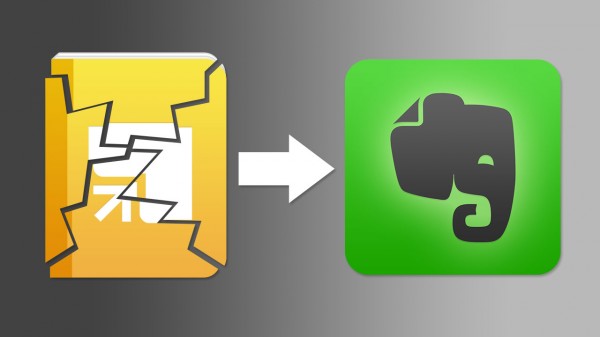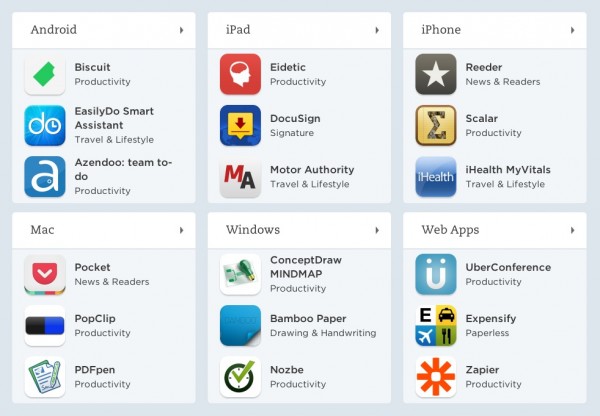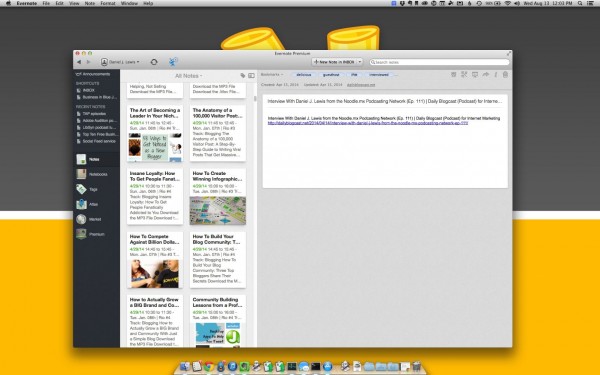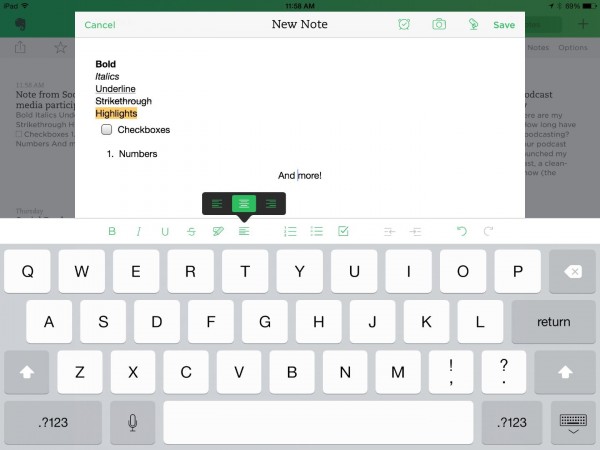We all know that we should drink more water every day. Here are fourteen ways for how you can make habits to start drinking more water.
1. Always have water within reach
You're not going to drink water if you don't have it nearby! Always have a glass, cup, or bottle of water within easy reach while you're working or relaxing.
This lets drinking water become more compulsive because the water is visible and right there. You may find yourself drinking without even thinking about it.
Having more drinking water nearby also makes it less interruptive. There have been many times that I wanted to drink more water while working, but I skipped because I did not have any water with me and did not want to break my focus by leaving to get water.
2. Pick the right water container for you
Do you like drinking from plastic, metal, or glass? Wide open top, or narrow opening? Do you prefer a straw or spout? Find something easily washable that makes your water-drinking experience easy.
I hate drinking out of metal because I can taste the metal. I also don't like narrow openings. Many people, like my wife Jenny, will drink more through a straw. So [easyazon_link cloaking=”default” keywords=”water bottle” localization=”default” locale=”US” nofollow=”default” new_window=”default” tag=”danieljewls-20″]find a water bottle, glass, or cup that works for you[/easyazon_link].
3. Get a bigger cup or bottle to hold more water
To help drinking water to be even more accessible and even less interruptive, always have a big cup or bottle for drinking.
The average glass holds about twelve ounces of water (without ice) and the average bottled water is 16–20 ounces. Find something even bigger!
I have a [easyazon_link asin=”B001NCDE8O” locale=”US” new_window=”default” nofollow=”default” tag=”danieljewls-20″ add_to_cart=”default” cloaking=”default” localization=”default” popups=”default”]thirty-two-ounce water bottle[/easyazon_link] I often use. Two of these equal half a gallon (which was about how much I would drink during a single karate training class). Having that much water available means fewer interruptions to refill, and I also don't have a subconscious need to ration my water.

4. Drink more water with any food
Whether you're eating a meal or just snacking, drink water with it.
For meals, it's good to drink before, during, and after the meal. This makes it easy to drink up to three glasses per meal. In a day, that would be up to nine glasses, which is probably much more water than you normally drink.
Try to drink a full glass with any snack—even if it's just a candy bar.
Drinking more water also helps your body fill up on water instead of food. Many times you feel hungry, your body is actually thirsty. So drinking more water with food will help you eat less and thus lose more weight.
5. Drink water whenever switching tasks
Did you finish a phone call, send off an email, read an article, watch a video, or any other important or casual task? Take a sip or two before moving on. More water helps our brains and bodies function better, so you may not need that afternoon caffeine or sugar boost.
6. Drink more water with SMART goals
The SMART goals acronym was originally presented by George Doran, Arthur Miller, and James Cunningham in “There's a S. M. A. R. T. way to write management goals and objectives” from the November, 1981 issue of Management Review. Since then, “SMART” has come to stand for multiple things, but here is how you can make SMART goals to help you drink more water.
- Specific—How many glasses, bottles, or ounces of water will you drink in a day?
- Measurable—How will you know whether you drank enough water or even how much you're drinking?
- Attainable—Is it possible for you to drink as much water as you want? What must you do to make it possible?
- Relevant—What will make drinking more water important to you? Your health, energy, focus, or something else?
- Time-based—When is your deadline for your daily water-drinking goal? How much water should you have drunk by noon, by dinner, and by bed time?
You don't have to get formal with these goals, but making them SMART will help you better develop a plan to drink more water.
7. Find a comfortable water temperature for you
Sometimes, drinking water is uncomfortable simply because of the temperature. Maybe lukewarm water has a bad taste to you. Cold water is difficult to guzzle.
Room-temperature water is the best for your throat and voice. But maybe your ideal temperature is just a few degrees from that.
I've found that I like my water to be around 65ºF (about 18ºC). In winter, this is about the room temperature of my home office. In summer, one or two ice cubes per 10 ounces of water sitting for just a couple minutes makes it just right.
At the right temperature, the water is refreshing without making me cold or disgusting my mouth. Find what works best for you to drink more water, and not just what you prefer.

8. Flavor water with natural ingredients
There are many water flavoring powders and juices out there. Unfortunately, many of these have so much sweetener and artificial ingredients that they counter the health benefits of the water. These additives can also become costly.
If you need your water to have a more pleasant flavor, consider using something natural, like lemon, strawberry, lime, cucumber, or something else juicy. Sometimes, even tiny bit of salt can make the water better-tasting.
9. Find your favorite spring or filtered water
I'm a water snob. I usually hate public water supplies because I can taste the chlorine or other sediments in the water. When it comes to bottled water, there are brands I find acceptable (like Aquafina) and brands I despise (Evian). Some bottled water even tastes dry to me (I'm looking at you, Ice Mountain).
Buying bottled water may not be the most economical option for you, but water filtering systems are quite affordable. You can get a [easyazon_link asin=”B004EPXXOM” locale=”US” new_window=”default” nofollow=”default” tag=”danieljewls-20″ add_to_cart=”default” cloaking=”default” localization=”default” popups=”default”]filtering water pitcher for under $20[/easyazon_link] (be kind and refill after every pour!). But this may work against your comfortable temperature if you keep the water in the refrigerator.
It's also fairly easy and inexpensive to install a simple [easyazon_link asin=”B000THIZUG” locale=”US” new_window=”default” nofollow=”default” tag=”danieljewls-20″ add_to_cart=”default” cloaking=”default” localization=”default” popups=”default”]under-the-sink water filter with a separate drinking spout[/easyazon_link]. It comes with a basic filter that says it lasts up to six months, but I got almost nine months out of ours before I noticed a difference in the water taste. (But don't let these filters go unchanged for too long! I also had one explode because I hadn't replaced it for almost a year!)
You can also easily install an [easyazon_link asin=”B004INTGKK” locale=”US” new_window=”default” nofollow=”default” tag=”danieljewls-20″ add_to_cart=”default” cloaking=”default” localization=”default” popups=”default”]on-faucet water filter[/easyazon_link] even more quickly!
I even found a [easyazon_link asin=”B00FUANGRY” locale=”US” new_window=”default” nofollow=”default” tag=”danieljewls-20″ add_to_cart=”default” cloaking=”default” localization=”default” popups=”default”]personal water bottle with a removable filter[/easyazon_link]. I take this to conferences or anywhere I suspect the water will taste bad. But I can also it it without the filter.
10. Take a water bottle everywhere
Get a durable [easyazon_link cloaking=”default” keywords=”water bottle” localization=”default” locale=”US” nofollow=”default” new_window=”default” tag=”danieljewls-20″]water bottle[/easyazon_link] that is easily portable. Take it when you go shopping, attend meetings, fly on a plane, drive in the car, and anywhere else you go. These activities can often dehydrate you, so having water with you makes total sense.
Make sure you pick a bottle that's comfortable to carry and won't leak. One of my bottles has what looks like a normal hook, but it is a literal pain to hold with my fingers, especially if I'm carrying anything else.
11. Drink a full glass of water when you wake up
Have a glass of water by your bed to drink as soon as you wake up. Not only will this help you become more alert (without caffeine), but it also rehydrates your body from not getting any fluids for the prior eight-or-so hours.
12. Drink a full glass of water before you go to bed
Also drink (and then refill) a glass of water before you go to sleep. This prepares your body for the rest ahead, and also helps you wake up more easily because your body will be eager to release that water.
Don't be embarrassed if you can't make it through a full night without using the restroom. Just take another drink before you get back into bed.
Husbands, there are other benefits to drinking water before bed. I'll let you figure it out.

13. Replace one daily drink with water
Making good, daily habits doesn't mean you have to go “cold turkey.” There plenty of generally unhealthy beverages we drink throughout the day—coffee, tea, soda, juice, alcohol. Each of these may have some benefits, but water is far better. You don't have to completely cut these drinks from your day (I love sodas, especially anything vanilla-flavored), but try to replace at least one of them with a drink of water.
- Instead of going for the second cup of coffee, have a glass of water.
- Instead of ordering a soda at the restaurant, drink a full glass of water first.
- Instead of relaxing with a wine, beer, or other alcoholic beverage, relax with a cup of water (this may also help you drink less alcohol).
14. Setup reminders to drink more water
Here are some different reminders you can use throughout the day to help you drink more water.
- Use a mobile app that can remind you every hour.
- Make your watch beep on the hour and drink water then.
- Schedule recurring, 1-minute appointments throughout your day to drink more water.
- Wear a necklace with several beads. Move a bead from one end to the other every time you drink a full glass.
How do you drink more water?
What tips and tricks have helped you to drink more water every day? Please share in the comments below!