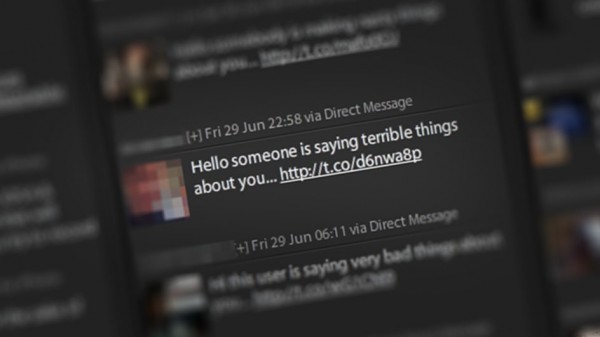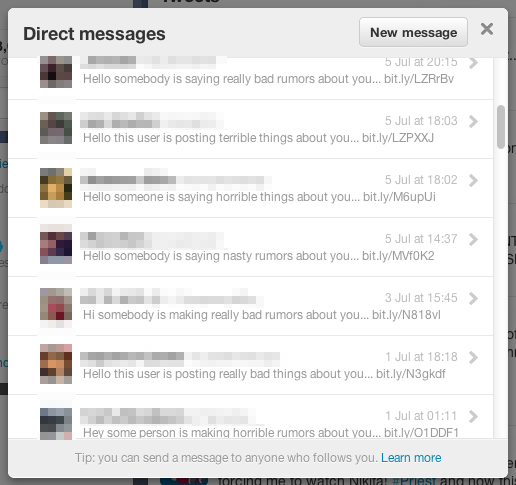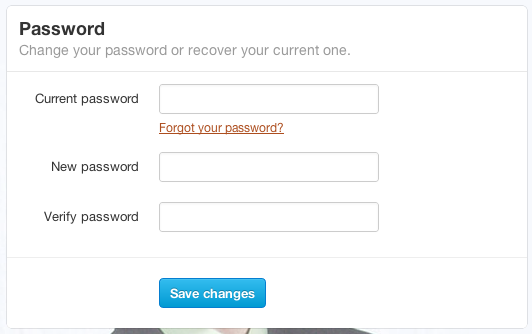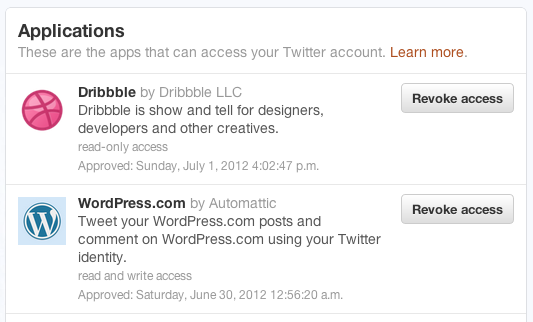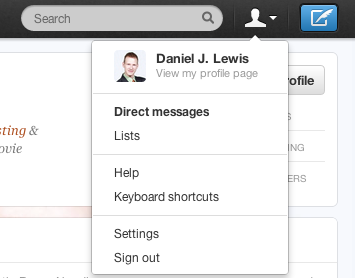Voting for the international Podcast Awards is now open! Please visit PodcastAwards.com every day, through November 15, 2012, to vote for your favorite podcasts.
I'm honored to have three of our podcasts as finalists! Here's a video that shows how you can vote for my podcasts:
Including my own podcasts, here's my complete list of who I'm voting for:
- People’s choice: Smart Passive Income
- Best Produced: Geekazine
- Best Video Podcast: The iPad Show
- Business: Smart Passive Income
- Comedy: the Ramen Noodle
- Education: Day in Tech History
- Entertainment: ONCE podcast
- Food and Drink: Mommy's cocktail hour
- Gaming: Minecraft Me
- Health / Fitness: Recovered
- Religion Inspiration: A Survival Guide 4 Christian Men
- Sports: Who-Dey Weekly
- Technology: The Audacity to Podcast
- Travel: MouseChat or Amateur Traveler