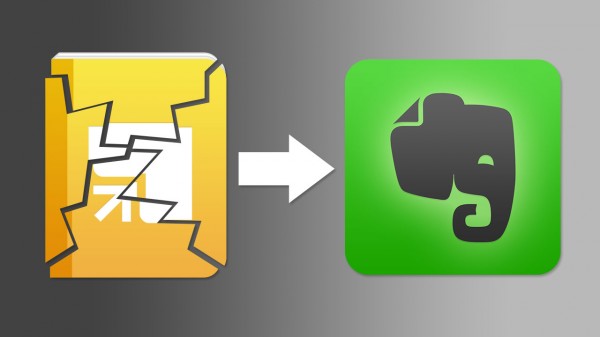
I used to be a diehard fan of Springpad and a hater of Evernote. I was even a guest on the Beyond the To-Do List podcast praising Springpad (although that was shortly after I started my transition).
What are Evernote and Springpad?
Evernote and the late Springpad were designed to help you remember things. Evernote was simple with notes that could contain text, links, images, and audio.
Springpad was a lot more intelligent with note types that could be recipes, products, videos, images, people, and much more. Each Springpad note type could have its own fields, options, and intelligence. For example, I could scan a book's barcode with Springpad and it would load the book's photo, description, best price, and link to Amazon.com.
Springpad wanted to be your personal assistant, Evernote wanted to help you remember everything (thus its elephant logo).
Alan Henry wrote on Lifehacker that you could even use Evernote and Springpad together.
But I couldn't settle for having my information in two places, so I made the switch and even upgraded to Evernote Premium. So I switched to Evernote long before Springpad shut down. Here are my reasons for switching and why I use Evernote for managing information.
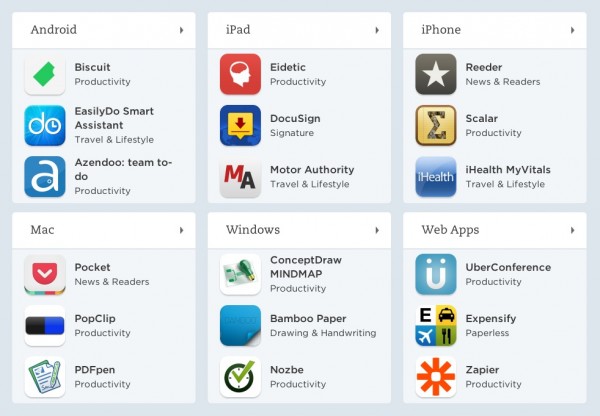
1. Evernote has integration, Springpad didn't
Integration was a huge feature to me. It seemed like everything could integrate with Evernote! If This Then That (IFTTT), email apps, RSS readers, to-do lists, writing apps, and more. Besides integrating with other apps, Evernote could even integrate with my own device better. I was initially creeped out when I started a note at the Mixwest conference and Evernote accurately titled the note “Note from Mixwest” because it had looked at my current calendar event.
I was commonly frustrated by Springpad's lack of integration with almost anything. The best Springpad could offer was adding to notebooks via email, which was very limited.
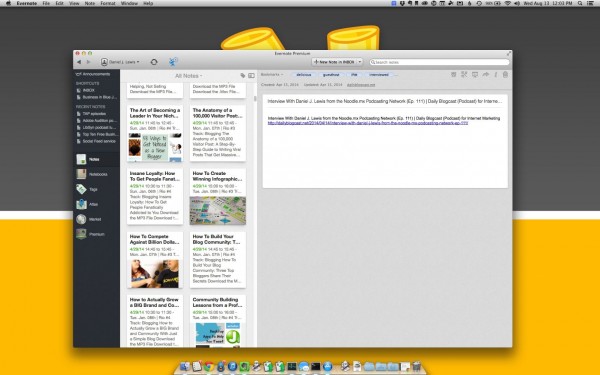
2. Evernote has a desktop app, Springpad didn't
A desktop app may not seem that important until you consider features like offline use, quick startup (especially if your browser has to launch a bunch of tabs), and even local search integration (OS X's Spotlight search would search inside Evernote notes).
Springpad was web and mobile only. I would either have to visit their website (which logged me out far too often) or use the mobile app. If I was offline, I had no ability to make or access my notes.
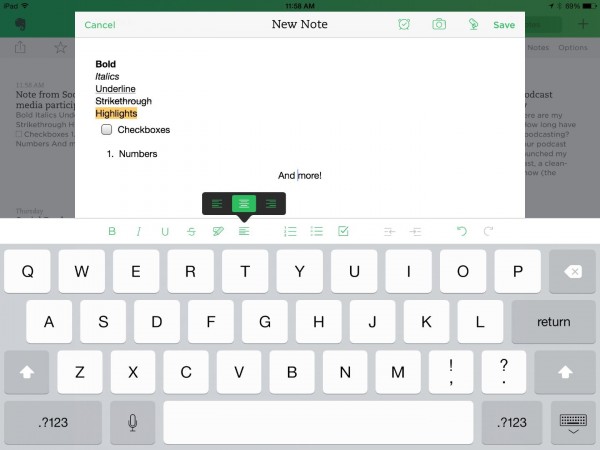
3. Evernote has rich text formatting on mobile, Springpad originally didn't
Rich text formatting (RTF) is something we take for granted in most apps—the ability to bold or italicize something, change to bullets and numbers, indent, color, and more. Depending on your writing style for taking notes, RTF may be necessary for your notes to make any sense.
I started using Evernote more seriously because of its RTF. I loved the ability to make bullet points in multiple levels, which made taking conference notes really easy.
Springpad used a Markdown hybrid. That could seem great until you think about typing special characters like hyphens and asterisks on a touchscreen keyboard.
4. Evernote was simple; Springpad was complicated
I liked Springpad for its intelligence and various note types. But this intelligence made things complicated. It was impossible to change a note from one type to another, such as from a book type to a note type, or vice versa. Sometimes, things would be added as the wrong type, which meant having to re-add the note to pick the right type.
Evernote keeps things simple. A single note can contain any kind of information, formatted in many ways. A note can have an assigned URL, contain a photo or contact information, or almost anything that I wanted.
5. Evernote was fast, Springpad was slow
Adding or searching for notes on Evernote—web, desktop, or mobile app—is fast, even with a massive catalog of notes. But Springpad always seemed sluggish to me, especially on mobile (Android or iOS). It was common for me to delay a group because Springpad was working slowly to add my notes.
6. Evernote worked all the time, Springpad worked most of the time
Springpad could sometimes correctly recognize products from their covers or barcodes, and then enter the title automatically. This was great, but it worked only about half of the time. I actually had a progression of backup methods for adding things—scan the barcode; if that didn't work, then search for the product; if that didn't work, add the product manually.
Evernote simplifies this and just works. Although I wouldn't get the luxury of scanning barcodes and automatically entering text, Evernote could take a picture and make the text in that picture searchable—even for handwriting!
If you need to organize and remember stuff, try Evernote!
I like to describe Evernote as a blank canvas. You can create whatever “art” of information you want—plain text, bookmarks, photos, files. You can now attach reminders to any of these.
Evernote has a lot to offer, so try it today! If you find it really useful, as I did, upgrade to get more storage, security, and more.
Leave a Reply