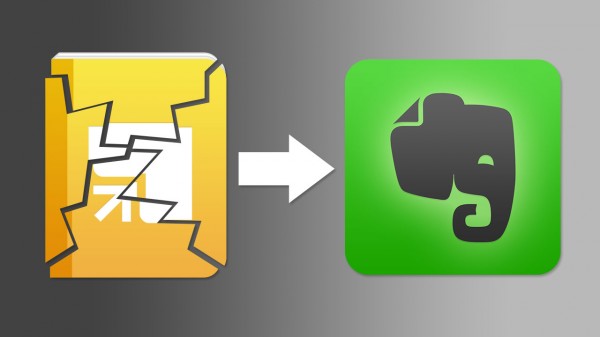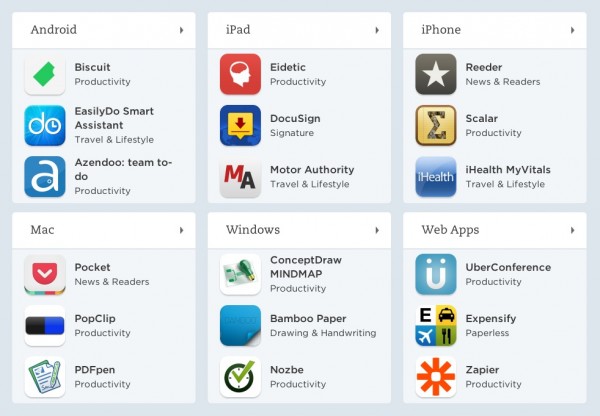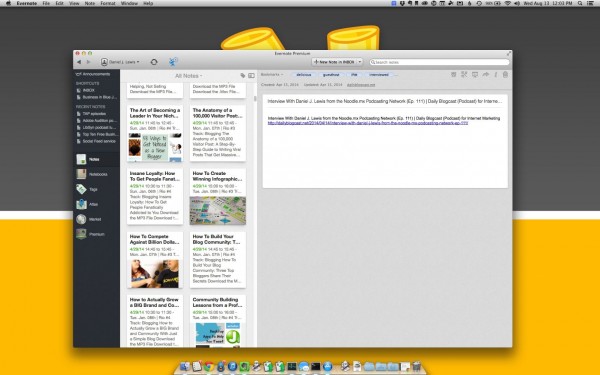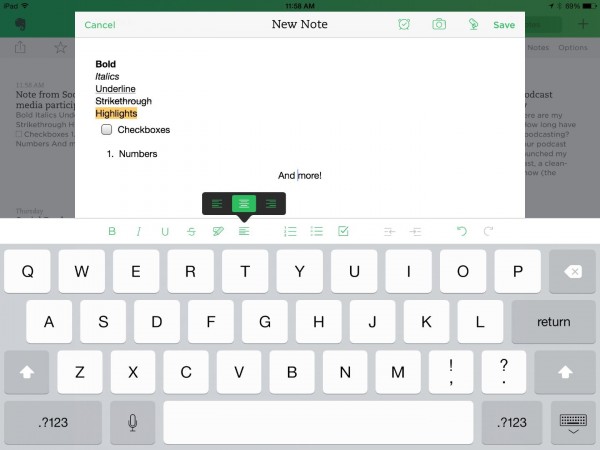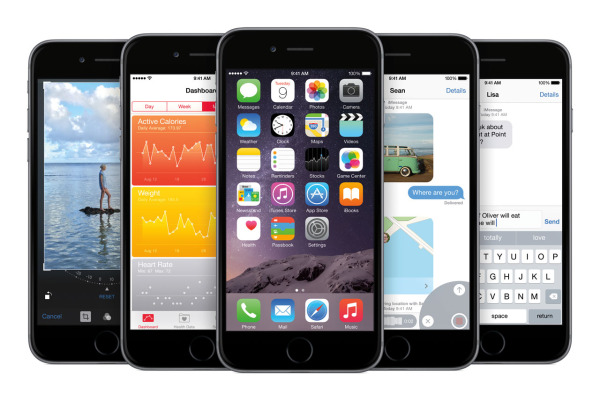
iOS 8 is out and it contains many features quite familiar to Android users. I used to be an Android user, and here's what I think of iOS 8 on my iPhone.
I have cycled through many smartphone platforms. My first smartphone was a Palm Treo, then a Windows Mobile Treo, then a BlackBerry, then Android, and then iOS. I'm most content with the iPhone because the iOS platform gives me the best reliability and integration with the rest of my Apple devices.
Before I share my thoughts, know that my exposure to Android was limited to two and a half years. I primarily use Gingerbread on a rooted HTC ThunderBolt.
Alternative keyboards
The most exciting feature to me on Android was its wide selection of alternative keyboards. I was a proficient T9 “texter” on my old Motorola E815 flip phone. I learned to generally trust the software to choose the right word after I typed all the letters, instead of trying to correct it along the way. (One battle I could never win was between “home” and “good,” since both words are typed with the same T9 sequence. Context wouldn't help, either, because I would say, “I'm home” and “I'm good”—despite its poor grammar—quite often.)
This trust was less necessary when I used Treo and BlackBerry devices with physical keyboards. But the jump to an Android phone made this more difficult. But I was familiar with trusting, so I quickly acclimated to a touchscreen keyboard.
My mobile typing changed when I was introduced to Swype, the keyboard that allowed me to drag a single finger (usually my thumb) across letters to form words. Swype would intelligently understand words based on where I started, “bounced,” crossed over, and stopped with my finger. This drastically sped up my mobile typing and made it easier to write messages with only one hand.
LastPass on Android also provided its own keyboard that could intelligently login to apps with my secure credentials (with randomly generated passwords).
Then I switched to iPhone and I was back to a standard touchscreen keyboard.
I learned to adapt again and trust iOS to understand what words I generally meant, based on possible combinations and the relative locations of each tap. It seemed that the more I trusted iOS, the faster I would type.
Then iOS 8 supported alternative keyboards.
After updating my iPhone 5 to iOS 8, the first app I installed was SwiftKey (I wasn't ready to spend 99¢ on Swype before knowing whether I would like the alternative keyboard experience). I immediately felt at home with SwiftKey's similar swiping method for typing. It was like a long-awaited relief.
I enjoyed the experience so much that I actually wanted to type more on my phone, just to relish each quick moment of swiping instead of tapping. This felt like touchscreen home to me; it brings the thing I loved most about Android onto the mobile platform I love most—iOS.
The downsides
But this new feature isn't without its negative quirks. iOS 8 won't consistently activate an alternative keyboard unless I remove the standard keyboard.
I have also noticed longer delays for the keyboard to show when I'm using SwiftKey instead of the built-in keyboard. I understand that it's essentially a new program to load, but I would like to see these miniature apps treated like startup items that remain in the system's memory.
There is no LastPass keyboard yet, but I am seeing more 1Password integrations in apps.
Custom widgets
The second thing I loved about Android was the world of widgets. I had become quite familiar with widgets on desktop computers by installing third-party, cross-platform tools. This carried naturally onto my Android phone where I could place information or interactive widgets on any of my home screens.
Once I rooted my HTC ThunderBolt and installed an open version of Android (I typically preferred LiquidSmooth, but also liked Gingivitis), I also had limited widgets in my notification area. I could toggle certain features like wi-fi or my flashlight.
iOS 7 introduced the extremely helpful Control Center, which supported some system toggles, a flashlight, and quick access to a calculator, alarm/timer, and camera. This also brought the new Today screen, but no extensibility.
Then iOS 8 offered developers the ability to place information and interactive widgets inside the Today screen. My favorite, so far, is Evernote, with its buttons to quickly create a particular kind of note. I also like using an alternative calendar like Calendars 5 or Sunrise when it supports the Today screen (I still prefer Google Calendar).
The Today screen on iOS 8 is not as versatile for widgets as Android's home screens, but I do believe it saves battery life by not always loading the widgets when I don't need them. (It was common for widgets to cause battery drain on Android.)
Developers are getting creative with their Today-screen integrations. I also find these iOS widgets to be more consistently better designed than Android widgets.
But this also means that my iOS home screen is still not as beautiful as some of the Android home screens. (It's also not as ugly, as a former Tumblr blog used to showcase.)
Sharing integrations
I'm highly active on social networks and one of iOS's biggest annoyances was that I couldn't share from any app to any network I wanted. I prefer Tweetbot over the official Twitter app, I prefer Buffer for sharing lots of messages to multiple accounts over time, and I like Google+. I also use a different email app and productivity apps like Asana and Evernote.
Some iOS newsreader apps, like Mr. Reader or Feedly, would offer some of these integrations. But sometimes I wanted to share from a different app.
This was all easy on Android because every app seemed to put something in the “Share” menu. So I could share almost anything to almost anything.
iOS 8 finally opened up the sharing panel to third-party developers. I eager look forward to app updates to support tweeting through Tweetbot, sharing to Google+, queuing up something through Buffer, and so on.
Browser extensions
Last, but not least, the mobile browser is a high priority since many things go back to the Worldwide Web. Since I use LastPass for secure password management, I was at home with the Dolphin browser on Android. This has a quite seamless integration with LastPass to let me login to sites quite easily.
Until iOS 8, the only way to use LastPass was with annoying and cumbersome-to-create bookmarklets. These Javascript-based bookmarks would perform little actions on web pages, but I would have to add them through my computer and sync back to the mobile device. It seemed that my bookmarklets would be logged out almost every week. I eventually started not using sites in my mobile browser because it was too annoying to login to LastPass again in order to ensure the bookmarklets would log me in—sometimes.
iOS 8 opened up to browser extensions. Now, I can easily login to websites through either Safari or Chrome on my iPhone or iPad. The experience is much smoother, much more mobile friendly (with larger tap areas), and far more reliable.
There are more, helpful browser extensions, such as viewing the HTML source.
iOS 8, the most Android iOS ever
Yes, I realize that many of iOS's features have been inspired by either official or unofficial Android developments. I don't really care, anymore, about who came up with the idea first. I just care about which is the better experience and fits my needs the best.
So if you are or were an Android user, what do you think of iOS 8? Does its approach to some features seem more desirable to Android's approach?